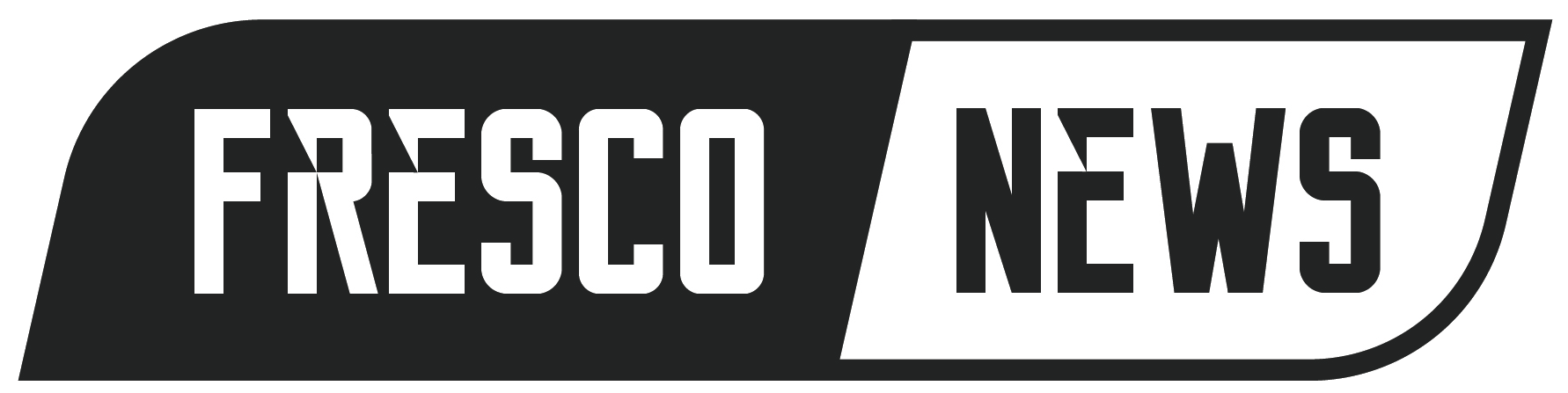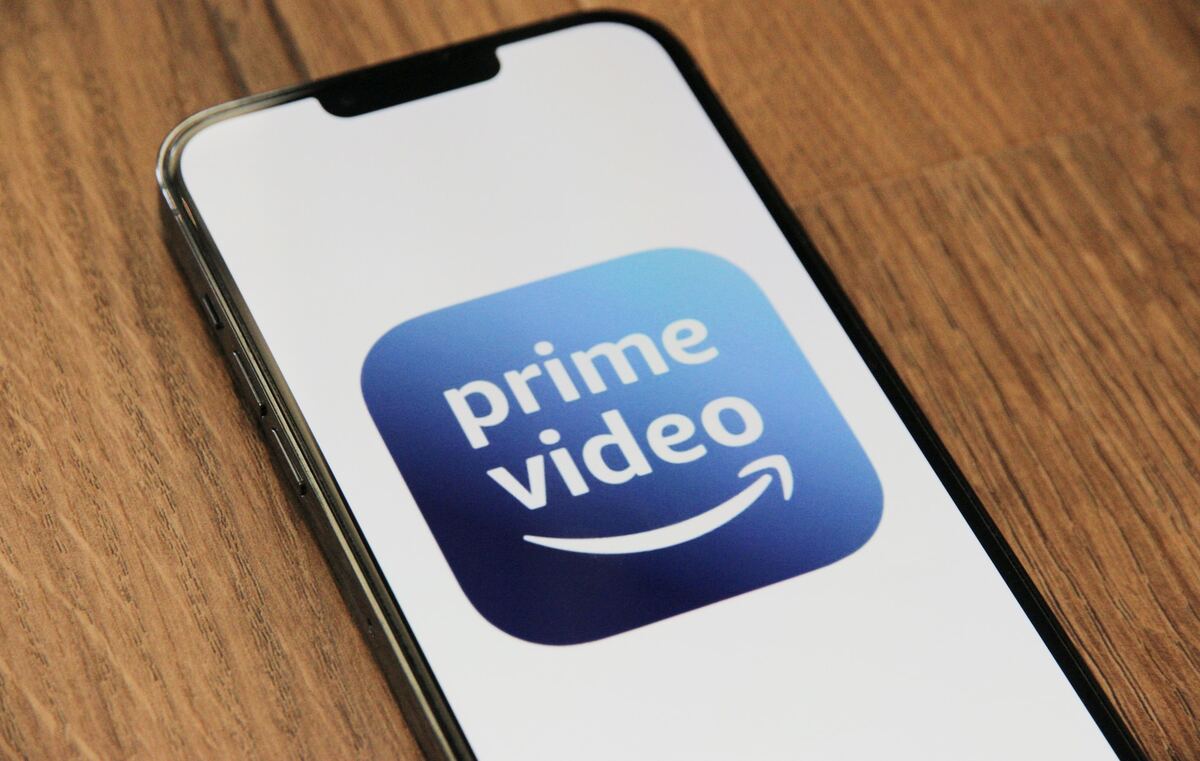Streaming services have gained immense popularity in recent years, revolutionizing how people consume entertainment. According to recent statistics, approximately 43 percent of individuals now pay for streaming services, seeking the convenience and variety they offer.
Among the multitude of streaming platforms available, Amazon Prime Video holds a significant position in the industry. A recent survey revealed that a staggering 72 percent of respondents subscribe to Amazon Prime Video, making it one of the most sought-after platforms for streaming movies, TV shows, and exclusive content. However, despite its popularity, there might be instances where you decide to unsubscribe from the service.
Understanding canceling an Amazon Prime Video subscription becomes crucial in such situations. Whether you’ve found an alternative streaming service, completed binge-watching your favorite shows, or simply want to adjust your subscription preferences, knowing how to cancel Prime Video ensures you control your entertainment choices and avoids unwanted charges. The following guide will walk you through the steps to cancel your Amazon Prime Video subscription effortlessly.
Canceling Amazon Prime Video Subscription
Canceling an Amazon Prime Video subscription is distinct from canceling an Amazon Prime membership. It’s important to note that canceling the Prime Video subscription does not automatically cancel the overall Amazon Prime membership. While Prime Video is included as part of an Amazon Prime membership, they are separate services with independent subscription options.
There are various reasons why someone might want to cancel their Prime Video subscription while keeping their Amazon Prime membership intact. For instance, you may have completed your favorite series or decided to explore other streaming platforms. Additionally, you might have initially signed up for a free trial on Amazon Prime and now wish to discontinue the Prime Video subscription after the trial period ends. In such cases, understanding the process to cancel your Prime Video subscription becomes essential to avoid any subsequent charges or unwanted subscription renewals.
Managing Amazon Prime Subscription
Managing your Amazon Prime subscription allows you to maximize the benefits and make the most out of your membership. An Amazon Prime subscription encompasses more than just Prime Video; it includes a range of additional services like Prime Music, Prime Reading, Prime Photos, and more. By understanding and managing all the components of your subscription, you can enhance your overall membership experience.
Connecting your Amazon Prime subscription to your TV is an important aspect of managing it. With the ability to connect Amazon Prime to TV, you can enjoy a seamless streaming experience on a larger screen. Doing so allows you to access and watch your favorite movies, TV shows, and exclusive content from Prime Video with greater convenience and comfort.
Beyond Prime Video, managing your subscription enables you to explore Prime Music, which offers a vast library of songs and playlists to enhance your audio entertainment. Prime Reading provides access to a wide selection of e-books, magazines, and comics, allowing you to dive into a world of literature. Additionally, Prime Photos enable you to store and access your precious memories securely.
By actively managing all aspects of your Amazon Prime subscription, you can ensure that you utilize all available services to their fullest potential. This optimization of your membership experience allows you to enjoy the diverse entertainment options, exclusive deals, fast shipping benefits, and much more that come with being an Amazon Prime member.
Step-By-Step Process to Cancel Amazon Prime Subscription
Here is a step-by-step guide to help you cancel your Amazon Prime subscription:

Step 1: Go to the Amazon website
Open a web browser and visit the official Amazon website (www.amazon.com).
Step 2: Sign in to your Amazon account
Click on the “Sign In” button located at the top-right corner of the page. Enter your Amazon account credentials (email/phone number and password) to log in.
Step 3: Access your account settings
To access your account, hover your mouse over the “Accounts & Lists” option located on the top-right corner of the page. From the dropdown menu, click on “Your Prime Membership” under the “Your Account” section.
Step 4: Manage your Prime membership
On the “Your Prime Membership” page, you will find an overview of your Prime membership details. Look for the “End Membership and Benefits” section on the left-hand side of the page.
Step 5: Select the end date
Under the “End Membership and Benefits” section, click on the “End Membership” button. You will be redirected to a page where Amazon provides information about the benefits you’ll lose by canceling your Prime membership.
Step 6: Confirm cancellation
To proceed with canceling your Prime membership, click on the “End My Benefits” button. Amazon may present you with some alternative options or benefits to consider. If you still wish to cancel, click on “Continue to Cancel.”
Step 7: Provide feedback (optional)
Amazon may ask for feedback on why you’re canceling your membership. You can choose to answer or select the “No, continue to cancel” option. This step is crucial as it will help Amazon improve its service for future customers. However, you can also choose to skip it.
Step 8: Confirmation of cancellation
After confirming your cancellation, Amazon will display a confirmation message indicating the date until which your Prime benefits will be active. Additionally, you will receive an email confirmation regarding the cancellation of your Amazon Prime subscription.
It’s worth noting that the cancellation process may vary slightly based on your location and the specific layout of the Amazon website. For the most accurate and up-to-date instructions, you can refer to Amazon’s official support documentation or reach out to their customer support for assistance.
Remember, canceling your Amazon Prime subscription will not automatically cancel any other subscriptions associated with your account, such as Prime Video or Prime Music. If you wish to cancel those services as well, follow the appropriate steps outlined in the respective support articles. You can also contact Amazon’s customer service for more information or assistance.
Alternative Ways to Cancel Amazon Prime Membership
If you’re looking for alternative ways to cancel your Amazon Prime membership, there are a few options available that can suit your preferences. Here are some alternative methods you can consider:

Contact Amazon Customer Support
One reliable way to cancel your Prime membership is by reaching out to Amazon’s customer support directly. You can contact them via phone, email, or live chat. Explain your intention to cancel the membership, and they will guide you through the process, ensuring a smooth cancellation experience.
Use the Amazon Website or Mobile App
Amazon provides an intuitive interface on their website and mobile app, allowing you to manage your account settings and cancel your Prime membership conveniently. Simply log in to your Amazon account, navigate to your account settings, and locate the section related to Prime membership. Follow the prompts and instructions provided to cancel your membership.
Third-Party Subscription Management Services
Several third-party services specialize in managing and canceling subscriptions across various platforms. These services simplify the process by providing a centralized platform to manage all your subscriptions, including Amazon Prime. Examples include Trim, Truebill, or SubscriptMe. By linking your Amazon account to these services, you can easily identify and cancel your Prime membership with just a few clicks.
Users who have successfully canceled their Prime membership have shared positive experiences with different methods. For example, some users have reported contacting Amazon’s customer support and praised their prompt assistance and efficient cancellation process. Others have found using the Amazon website or mobile app to be straightforward and convenient, as the cancellation option is easily accessible within the account settings. Additionally, users who have utilized third-party subscription management services have appreciated the convenience of managing and canceling multiple subscriptions in one place, saving time and effort.
Amazon Prime Video is a prime streaming platform with an extensive library of movies, TV shows, and exclusive content. Knowing how to cancel your Prime Video subscription ensures you can adjust your streaming preferences and avoid unwanted charges. With the right information and understanding of the process, you can cancel your Amazon Prime Video subscription in just a few simple steps. By actively managing your subscription, you can make the most out of your Amazon Prime membership and enjoy its diverse benefits.
Frequently Asked Questions
1) Where is the cancel subscription button in amazon prime settings?
The “Cancel Subscription” button in Amazon Prime settings is usually found under “Your Account” > “Manage Your Prime Membership” > “End Membership and Benefits.”

2) How do I contact Amazon Prime video customer service for cancelation?
To contact Amazon Prime Video customer service for cancelation, visit their website and navigate to the “Contact Us” or “Help” section for support options.
3) Is there an app to cancel subscriptions?
Yes, there are apps like Trim, Truebill, and SubscriptMe that can help manage and cancel subscriptions, including Amazon Prime.
4) Is it a good idea to cancel your amazon prime subscription when not in use?
Deciding to cancel your Amazon Prime subscription when not in use depends on your personal preferences and usage. Consider factors such as cost, benefits, and your current streaming needs.