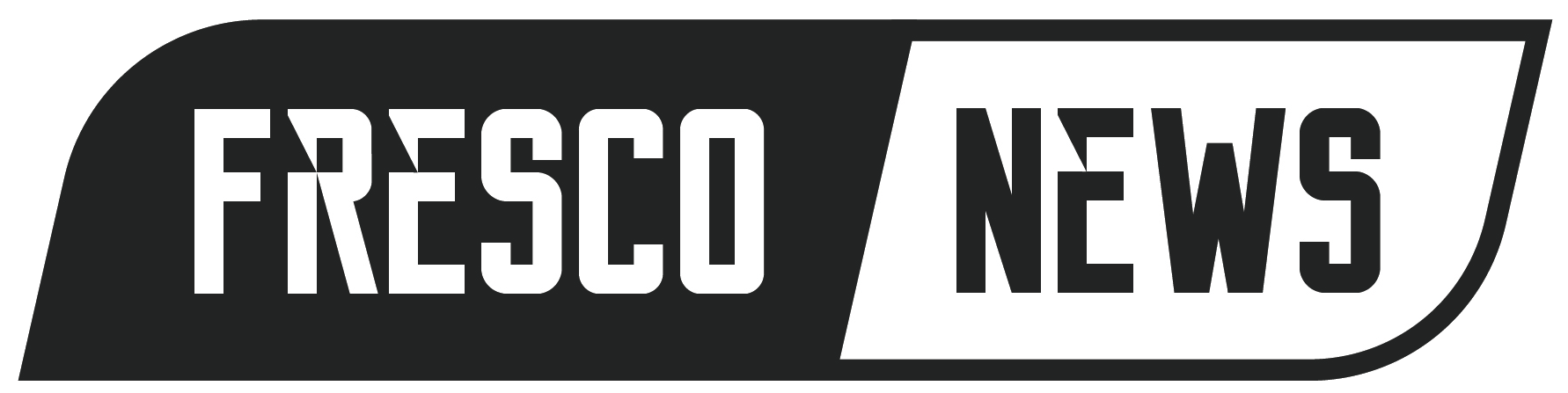The keyboard is one of the most important components of a modern computer. They allow you to input letters, numbers and other characters effectively. Think of a computer keyboard as the keys on a typewriter. Even if technology can make symbols and letters, the keys are required to tell the computer which ones to create.
If you have a built-in or custom laptop, the keyboard is part of the notebook shell. You don’t need to buy this component separately.
If you are building a PC from scratch, however, you’ll need to buy a keyboard that you’ll plug into the CPU. One type of keyboard that you can buy is a USB keyboard.
What is a USB Keyboard?
A USB keyboard is a standard keyboard that goes into the most useful and popular port of your computer — the USB port. The “U” in USB stands for universal. This means that you can use it to plug a wide range of peripherals.
Nearly all keyboards on the market today use a USB port instead of the outdated PS/2 keyboard port. The latter is a port developed by IBM. Its purpose is to connect a computer keyboard or mouse to a compatible PC. It features a six-pin mini-DIN plug and socket.
USB keyboards come in various shapes and sizes. The standard, full-size keyboard for desktop PCs is 17 inches. It typically comes in a 104-key layout, which includes a numeric keypad.
If you want something a bit more compact, there’s the mini-USB keyboard. This computer keyboard is typically ultrathin and portable, with a length of 11 inches. A mini-USB keyboard usually has 78 keys and is suitable for desktop PCs.
If you are looking for an affordable USB keyboard, this computer peripheral may be what you need.
How Does A USB Keyboard Work?
A USB keyboard is made to be simple and work well without needing extra stuff like special software. It sends signals through a cable to communicate with a computer. When you press a key, the keyboard tells the computer what you press. This happens through a tiny chip inside the keyboard that turns your key press into a code. The computer then understands the code as a specific letter or action.
Connection Interface
The USB connector has become a standard interface for connecting a wide range of devices to computers, including keyboards, mice, printers, and external hard drives. It’s a simple and reliable connection that has changed the way we interact with our electronic devices. It can be used with a variety of devices and can even be used to charge smartphones and other mobile devices.
USB connectors come in various shapes and sizes, including the mini USB, standard rectangular shape, and micro USB. They allow even more flexibility when it comes to connecting devices.
Plug-and-Play Feature
Plug-and-play USB keyboards are designed to be convenient and very easy to use. This makes them a popular choice for people who don’t want to deal with complicated installation processes or configuration settings.
With a plug-and-play USB keyboard, all you have to do is connect it to your computer or other devices, and it should start working right away without any additional setup required. It’s an especially helpful feature for those who may not be very tech-savvy.
They are also great for people who use multiple devices or want to switch between different devices frequently. You can do it easily without worrying about compatibility issues or configuration settings.
Compatibility with Operating Systems
USB keyboards are compatible with a wide range of operating systems, including MacOS, Windows, Linux, and others. This is because USB is a standardized interface most modern operating systems support.
If you’re using a Windows computer, you can simply plug in your USB keyboard, and it will work automatically without needing any additional drivers or software. Similarly, if you’re using a MacOS device, such as a MacBook or iMac, you can plug in your USB keyboard and start using it immediately.
In addition to Windows and MacOS, USB keyboards are also compatible with a range of other operating systems, including Linux, Android, and Chrome OS. This means that you can use your USB keyboard with a wide range of devices, from desktop computers and laptops to smartphones and tablets.
Types of USB Keyboards
There are many different types of USB keyboards available, each with their own features and benefits. Below you’ll find a few examples of the many types of USB keyboards available, each designed to meet specific needs and preferences:
- Standard keyboards: The most common type for everyday use, with a QWERTY layout and a full set of keys, including a numeric keypad.
- Gaming keyboards: Designed for gamers, with special features like programmable keys, customizable lighting, and anti-ghosting technology to prevent key conflicts.
- Multimedia keyboards: Have extra controls for music and video playback, like volume and playback controls.
- Ergonomic keyboards: Designed to be more comfortable and reduce strain during extended use.
- Wireless keyboards: Connect wirelessly to devices like computers or tablets, offering greater convenience and mobility.
- Compact keyboards: A smaller keyboard for use in tight spaces, like a small office cubicle or tray table.
- Numeric keypads: A separate device that provides a numeric keypad for use with laptops or other devices that don’t have one built-in.
Can You Use a USB Keyboard on a Laptop?

Some computer users have laptops with keyboards that are shorter and smaller than the traditional desktop ones. If you miss the action and full size of a genuine PC keyboard, then get one. You have the option to use the traditional, 104-key USB keyboard to improve your work or gaming performance.
Using an external USB keyboard on a laptop is not that complicated. The first step is to find an available USB port on your computer. Take note that these portable PCs have a few USB ports situated on the side, back and front panels. Pick the port that will allow you to use the external keyboard more comfortably.
The second (and final) step is to insert the USB keyboard connector into your chosen USB port. This type of keyboard is a plug-and-play (PnP) device.
As the name suggests, plug and play describe devices that you can use right away. You don’t have to tell the computer that you’ve added a new device. What’s more, you don’t have to install drivers manually. Instead, the computer recognized the plugged device automatically, loads new drivers for the hardware (if necessary) and notifies the user that the newly connected device is ready for use.
What Will Happen to My Laptop’s Built-in Keyboard?
Adding a USB keyboard to your laptop will not disable the internal keyboard of your laptop. As a matter of fact, you can use both. If you insist on disabling your laptop keyboard, you could follow this guide.
What If I Just Want the Numeric Keypad?
Some laptop models do not have a numeric keypad.
If all you want is a separate numeric keypad and not the entire windows keyboard, consider purchasing only that item. Pick up a USB numeric keypad, which you can find at most computer stores.
Things To Consider While Buying A USB Keyboard
When considering purchasing a USB keyboard, it’s important to keep several factors in mind to ensure that you choose the right keyboard to meet your needs.
Purpose of the Keyboard
A USB keyboard is an input device that connects to a computer or other device via a USB port. They are often used in conjunction with other input devices, such as a mouse, to create a complete computing system.
Keyboards come in different sizes, designs, and layouts to cater to various user preferences and needs. Additionally, they can have other features, such as multimedia keys, programmable keys, or backlit keys, that enhance their functionality and usability.
Keyboard Layout
The layout of the keyboard refers to the arrangement of the keys, and there are different kinds available:
- QWERTY – this layout is most commonly used in the US, UK, and many other countries
- AZERTY – commonly used in France and Belgium
- QWERTZ – commonly used in Germany and other German-speaking countries
When selecting a keyboard, it’s crucial to consider the primary language you’ll use when typing on a keyboard. You’ll also need to decide on the keyboard layout you are most comfortable using. Ultimately, buying a keyboard with the right layout can improve your typing speed and accuracy, so it’s essential to take your time and select what suits your needs best.
Key Type and Design
Keyboards come in different designs, including membrane keyboards, scissor-switch keyboards, and mechanical keyboards, each with unique features and benefits.
- Membrane keyboards have a thin layer of rubber or silicone between the keys and the circuit board and are generally the most affordable.
- Scissor-switch keyboards have a more robust and stable design and are commonly found on laptop keyboards.
- Mechanical keyboards have individual mechanical switches beneath each key, which provides a more tactile and responsive typing experience and are popular among gamers and professionals who need to type for extended periods.
When choosing a keyboard, think about what kind of keys you like and how much you want them to respond when you press them. You should also think about how the keyboard looks, including how big the keys are, how close together they are, and if they have special things like lights or buttons you can change.
Ergonomics
Ergonomic keyboards are designed to reduce strain and discomfort while typing, especially for individuals who spend long hours typing. Ergonomic keyboards come in different designs, including split and curved keyboards.
- Split keyboards offer two halves to boost a more natural position of the hand and wrist.
- Curved keyboards have a curved design that conforms to the natural shape of the hands and wrists or hands-free keyboard.
Budget
Budget is a crucial factor when buying a USB keyboard. If you are on a tight budget, you may want to consider a basic keyboard without extra features or a special design. These keyboards are usually membrane keyboards, are generally the most affordable, and cost around $30.
Mechanical keyboards are typically more expensive, from $100 to $200, but they offer a better and more responsive typing experience.
Brand and Reviews
Before buying a USB keyboard, it’s a good idea to do some research first. You can read reviews and ratings online from other people who have already used the keyboard you’re interested in. This can help you figure out if the keyboard is reliable, long-lasting, and works well.
Popular brands like Logitech, Microsoft, and Dell make different types of USB keyboards that have different features and prices. These brands are known for making quality keyboards that are easy to use and feel good when typing.
When deciding which keyboard to buy, check the warranty. A good warranty can give you peace of mind, so you don’t have to worry about anything going wrong with your keyboard.
Maintenance and Cleaning Tips
Regular maintenance and cleaning are essential to ensure that your USB keyboard functions properly and lasts long. Dust and debris can accumulate between the keys, affecting the keyboard’s performance and aesthetics. Moreover, frequent use of the keyboard can lead to wear and tear, and spills can cause irreversible damage to the keyboard’s components.
It is recommended to turn off the keyboard before cleaning it to avoid accidental typing or key activations. To remove dust from between the keys, use a soft-bristled brush. A damp cloth or microfiber cloth can then be used to wipe the keyboard. Harsh chemicals and cleaners can damage the keys or the surface.
If there are stubborn stains, a mild detergent and a soft cloth can be used to gently scrub the affected area. For disinfection, a disinfectant wipe or a solution of isopropyl alcohol and water can be used. However, it is important to wring out the cloth or wipe to prevent excess liquid from seeping into the keyboard.
Don’t eat or drink while using the keyboard in order to prevent spills and crumbs from getting inside the keyboard. Additionally, the keyboard things should be kept away from direct sunlight and heat sources that can damage the keys and the surface.
Which is Better: A USB Keyboard or a Wireless Keyboard?
A USB keyboard is your best bet if you:
- Need a responsive and reliable computer keyboard
- Will be doing a lot of high-stakes gaming on your laptop or desktop PC
- Plan on doing a lot of work at your station each day
Wired keyboards typically deliver consistent performance. Given that you don’t have to think about battery life, you can use this computer peripheral indefinitely.
On the other hand, you are better off swapping your USB keyboard with a wireless keyboard if you:
- Are the type of person who is always on the go (an example is you needing to pack up your keyboard right away for your next meeting or event)
- Prefer to use your computer keyboard far away from your computer
- Dislike dangling cables and want to keep your desk organized and free of clutter
If you want a wireless keyboard, you could opt for a wireless radio frequency (RF) keyboard or a Bluetooth keyboard. Take note that these two technologies are not the same.
RF keyboards use radio waves to communicate through a radio frequency with the USB receiver plugged into your laptop or desktop PC. Bluetooth keyboards, on the other hand, use a dongle to communicate with a PC. The effective range of Bluetooth, however, is typically no more than 10 feet.
The USB keyboard and the wireless keyboard have their set of pros and cons. Think about how you’re going to use this device, so you can buy the keyboard that’s right for you.
FAQs About USB Keyboards
1) How to connect a wireless keyboard without a USB receiver?
To connect it without a USB receiver, you need to turn on your keyboard and enable Bluetooth on your computer or device. Then start the pairing mode and connect to it through the settings.
2) Where to buy a USB keyboard?
You can buy USB keyboard for laptop from Best Buy, Amazon, Newegg, Walmart, eBay and Etsy. You can also find USB keyboards at department stores or gaming stores.
3) How to connect a USB keyboard to an iPad?
Plug the Lightning end of the adapter into the charging port on your iPad and connect the USB keyboard to the USB port on the adapter. Once your iPad recognizes the keyboard, open an app and test it.
4) How to use a USB keyboard on a PS3?
Plug the keyboard into the USB port on your PS3. The PS3 should recognize the keyboard automatically, and you can start using it to navigate the PS3 menus.
5) What to do if you lose your wireless keyboard USB?
You should check the manufacturer’s website for replacement. You’ll probably need to buy a new keyboard if you cannot find a replacement receiver.
6) How to set up a USB keyboard Mac?
Simply connect the keyboard to the USB port on your Mac. Your Mac should recognize the device. If you need to configure the keyboard, you can do so in the System Preferences menu.