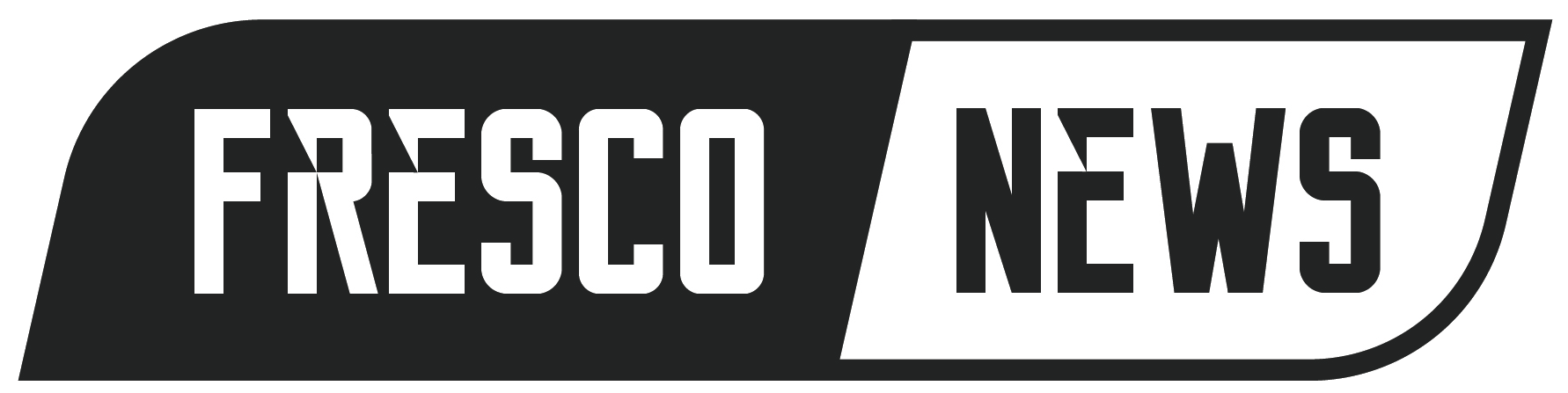Having a USB port stop working can be frustrating—especially when you plug in a mouse, keyboard, printer, or storage drive and nothing happens. What’s worse, messages like “USB device not recognized“ may appear even when the device itself is fine. But don’t worry. Most USB port issues can be fixed with simple steps. This guide covers common causes, practical fixes, prevention tips, and when to seek professional help.
How USB Ports Should Work

USB ports allow your computer to connect with external devices—keyboards, phones, printers, and more. When a device is plugged in, your system recognizes it, installs necessary drivers, and powers the device. But when the port fails, devices won’t show up, may lose power, or may work only sporadically.
Common symptoms:
- Nothing happens when a device is connected
- Device appears and disappears in File Explorer or Finder
- USB device not recognized message pops up
- Power issues (device LEDs not lighting up)
Understanding how USB ports work is the first step in solving problems.
Common Causes of USB Port Failure
Many factors can derail USB port functionality—hardware, software, and power issues. Here are the most frequent causes:
- Physical Damage or Debris
Dust, lint, or damage inside the port can disrupt connections. Inspect ports for debris and bent connectors.
- Driver Problems
Missing, outdated, or corrupt drivers can prevent ports from functioning correctly.
- Power Supply Issues
Some USB ports can’t deliver enough power for high-demand devices like external hard drives.
- Operating System Errors
Sometimes, Windows or macOS fails to initialize USB controllers properly or mismanages power settings.
- Motherboard or Controller Faults
Faulty USB controllers or motherboard issues may cause entire ports or groups of ports to fail.
- Software Conflicts
Hardware utilities and third-party apps might conflict with USB drivers or ports.
- BIOS or Firmware Problems
Outdated BIOS or firmware can limit USB compatibility with certain hardware.
Step-by-Step Fixes for USB Port Issues

Follow this sequence—starting simple and moving to advanced fixes:
- Check the Port and Cable
- Inspect the port for debris or bent pins. Clean gently with compressed air if needed.
- Try different cables and devices. If one port fails but another works, the issue may be local to that port.
- Reboot Your Computer
- Restarting can reset the USB stack and power flow.
- After reboot, test the USB port again. If issues resolve, it was likely a temporary glitch.
- Try a Powered USB Hub
- Power-hungry devices may need more current than your port provides.
- Using a powered hub can stabilize the connection, especially for external drives.
- Inspect Device Manager (Windows)
- Right-click Start and select Device Manager.
- Expand Universal Serial Bus Controllers.
- Look for errors (yellow triangles).
- Right-click → Update driver for suspect items.
- If updating fails, choose Uninstall device and reboot. Windows reinstall drivers on restart.
- Reinstall USB Controllers (Windows)
- Within Device Manager → Universal Serial Bus Controllers.
- Uninstall each entry, then reboot.
- Windows will automatically reinstall the controllers.
- Run the Troubleshooter (Windows)
- Go to Settings → Update & Security → Troubleshoot → Hardware and Devices → Run the troubleshooter.
- Follow on-screen instructions to fix issues.
- Check USB Power Management Settings
- Open Power Options via Control Panel.
- Click Change plan settings → Advanced power settings.
- Expand USB settings → disable USB selective suspend.
- Click Apply and OK.
- Boot Clean (Windows)
- Press Win+R, type msconfig, and open it.
- On Services, check “Hide all Microsoft services” → click Disable all.
- On Startup, launch Task Manager and disable startup items.
- Reboot and test the USB port.
- If it works, re-enable services and startup apps one by one to identify the conflict.
- Update BIOS/UEFI
- Check your motherboard or computer maker’s support site for BIOS updates.
- Review update notes for USB improvements or bug fixes.
- Update Operating System
- On Windows: Settings → Update & Security → Windows Update → Check for updates
- On Mac: System Settings → General → Software Update
- Updates often fix USB port malfunctions and restore full functionality.
- Reset SMC (Mac)
For Intel-based Macs, resetting the System Management Controller can restore USB port power and function. Check Apple’s support site for model-specific instructions.
- Repair with Disk Utility (macOS)
If ports fail when using external drives, repair the drive:
- Open Disk Utility → select the device → First Aid → Run
This repairs disk errors that may confuse the system.
When the USB Port Hardware Is Dead
If none of the above works, physical failure might be the cause.
- Check warranty: Your PC or motherboard might still be covered.
- Internal port repair: Desktop owners can replace the port or motherboard.
- External USB cards: For desktops, a PCIe USB expansion card can replace internal ports.
- External USB hubs: Powered hubs offer a simple workaround for laptops.
Prevention & Best Practices
Prevent future USB issues by following these steps:
- Gently plug and unplug devices—avoid stressing the port.
- Eject external storage properly before unplugging.
- Regularly clean ports with compressed air.
- Update OS, drivers, and firmware routinely.
- Use surge protectors to guard against power surges.
- Limit connecting multiple power-hungry devices to a single bus.
Common USB Port Problems & Fixes
Here’s a quick guide to the most frequent USB port issues, what might be causing them, and how you can fix them:
- Single port not working
- Likely cause: Dust, physical damage, or a faulty driver
- Fix: Clean the port carefully and reinstall the USB driver
- All USB ports not working
- Likely cause: USB controller failure or motherboard-level issue
- Fix: Reinstall all USB controllers via Device Manager and check for BIOS updates
- Device connects, then disconnects
- Likely cause: Power supply limitations from the USB port
- Fix: Use a powered USB hub and try connecting the device to different ports
- One specific device not working
- Likely cause: The device itself may have a bad driver or be malfunctioning
- Fix: Update or reinstall the device’s driver; try using it on another computer
- Ports work intermittently
- Likely cause: Power-saving settings or software conflicts
- Fix: Disable USB selective suspend in Power Options and perform a clean boot
- Mac won’t charge or recognize device
- Likely cause: SMC (System Management Controller) configuration issue
- Fix: Reset the SMC and ensure macOS is fully updated
By identifying the problem and its source, you can often resolve USB port issues without needing professional repair.
Final Thoughts
When you encounter the frustration of a USB port not working, or messages like “USB device not recognized”, it often isn’t a sign of major hardware failure. With methodical troubleshooting—checking hardware, reinstalling drivers, updating software, and adjusting settings—you can often restore port functionality within minutes.
Use preventative care—keep ports clean, updated, and free from stress—to avoid future issues. For persistent problems, a hardware repair or external USB addition offers a long-term fix.
Let me know if you’d like tailored instructions for your specific computer model or help with other ports like HDMI or Thunderbolt!