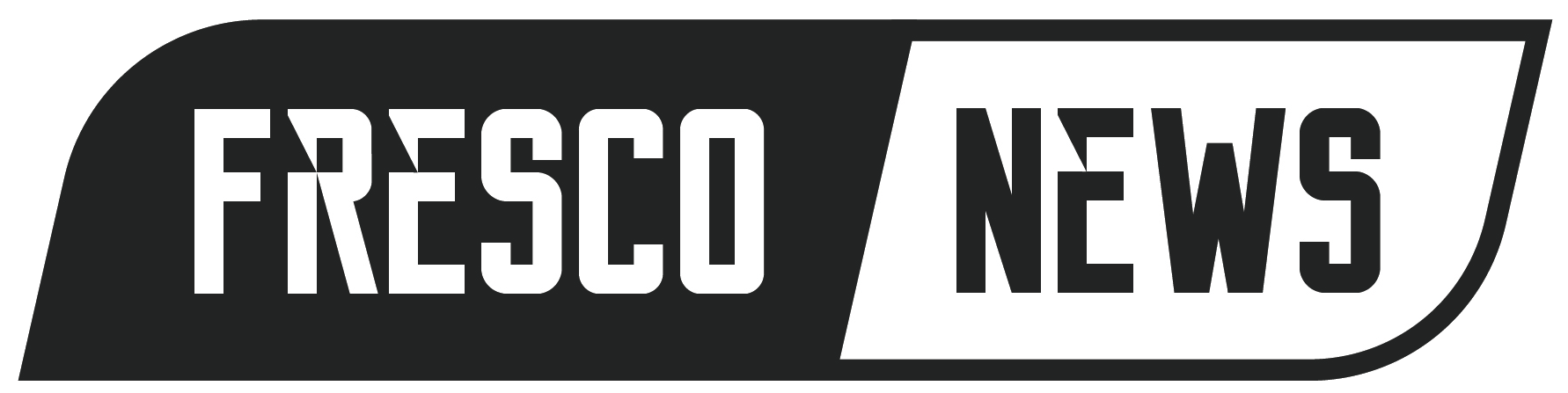If you’ve ever seen the error message “USB Device Not Recognized”, you know how annoying it can be. Whether you’re plugging in a flash drive, external hard drive, camera, or printer, the device doesn’t work—and you may lose important time or data. But don’t worry: this error is one of the most common, and usually it’s easy to fix. This guide provides all the information you need, with clear steps and helpful tips.
What “USB Device Not Recognized” Really Means

When you plug a USB device into your computer—whether it’s a flash drive, printer, keyboard, or external hard drive—your operating system immediately begins a process to recognize it. This includes detecting the hardware, identifying the device type, and loading the appropriate software driver so the device can communicate with the system and function properly.
If something goes wrong during this process, your computer will show the “USB Device Not Recognized” error. This message doesn’t necessarily mean your device is broken—it means the system knows something is plugged in, but it can’t figure out how to use it.
You may also notice one or more of the following signs:
- No icon appears in File Explorer (Windows) or Finder (Mac), even though the device is physically connected
- A pop-up alert or notification shows up in the taskbar or system tray saying the device couldn’t be recognized
- A yellow triangle warning icon appears next to the USB device name in Windows Device Manager
- The device’s LED indicator (if it has one) might blink irregularly or not at all
- Your device shows up briefly, then disappears, or connects and disconnects rapidly
This situation can happen for several reasons—ranging from faulty hardware to a minor driver glitch. It could be as simple as a loose connection or as complex as an outdated BIOS or corrupted USB controller software. Either way, it means that while the USB port detects a signal, the operating system can’t assign the proper functions to the device, making it unusable until resolved.
Common Causes of USB Device Errors
When your computer shows the “USB Device Not Recognized” message, it’s usually caused by a problem somewhere in the chain between the USB port and your operating system. Pinpointing the cause helps you apply the right solution. Below are the most common reasons why USB devices fail to connect properly:
- Faulty USB Port or Cable
A dirty or damaged USB port or a worn-out cable is a frequent culprit. If there’s dust inside the port, a bent connector, or a loose fit, the device may not make a proper electrical connection.
- Check for visible damage or debris in the port
- Try using a different USB cable
- Test the device on another USB port or computer
- Driver Issues
Drivers are the small software programs that let your operating system talk to your hardware. If a driver is missing, outdated, or corrupted, your device might not work.
- Look for errors in Device Manager (Windows) or System Information (Mac)
- Update or reinstall the driver for the specific device
- Use your device manufacturer’s website to find the latest drivers
- Insufficient Power
Not all USB ports deliver the same amount of power. Devices like external hard drives or USB hubs with multiple connections may need more energy than your computer’s port can provide.
- Use a powered USB hub for high-demand devices
- Plug the device into a port on the back of a desktop (these usually provide more power)
- Avoid using low-power ports like those on some keyboards or monitors
- Device Malfunction
Sometimes, the USB device itself is the problem. It may be physically damaged or experiencing internal software (firmware) errors.
- Test the device on another computer
- Listen for unusual clicking or buzzing sounds from drives
- Consider replacing the device if it doesn’t work on multiple systems
- Operating System Quirks
An update gone wrong, a missing system file, or a glitch in the USB controller settings can all cause problems.
- Make sure your OS is fully updated
- Restart your system to refresh device connections
- Consider rolling back a recent update if the problem began afterward
- Conflicts or Recent Changes
Recent software installations, especially those involving system utilities, can interfere with USB functionality. Malware infections or registry changes might also be the cause.
- Run a virus and malware scan
- Uninstall any recent apps that affect drivers or hardware
- Use System Restore (Windows) or Time Machine (Mac) if the issue is recent
By testing one element at a time—from cables and ports to drivers and software—you can narrow down the issue and find the right fix without unnecessary frustration..
Step-by-Step Fixes for “USB Device Not Recognized”

When your USB device won’t connect properly, try these solutions in order—from the simplest to more advanced fixes. Each step helps rule out common problems and move you closer to a solution.
- Try a Different USB Port or Cable
Start with the basics:
- Unplug the USB device and plug it into another port on your computer.
- Avoid using USB hubs—connect the device directly to your computer.
- Try using a different USB cable, especially if you suspect the current one may be faulty.
- Reboot Your Computer
A simple reboot can often solve temporary glitches:
- Save your work and restart the computer.
- Once it restarts, reconnect the USB device.
- Test on Another Computer
Testing your USB device on a different computer can help you figure out whether the issue is with the device or your system:
- If it works on another machine, the issue is likely on your original computer.
- If it doesn’t work elsewhere, the USB device itself might be damaged.
- Inspect Device Manager (Windows)
Device Manager shows hardware issues and lets you update or reinstall drivers:
- Right-click the Start button and choose Device Manager.
- Expand Universal Serial Bus Controllers or Other Devices.
- Look for items with a yellow warning icon.
- Right-click the device:
- Select Update Driver to search for updated drivers.
- If updating fails, choose Uninstall Device, then reboot your computer to reinstall it automatically.
- Reinstall USB Controllers (Windows)
If individual device fixes don’t work, try resetting all USB controllers:
- In Device Manager, expand Universal Serial Bus Controllers.
- Right-click each USB controller listed and select Uninstall.
- After uninstalling all, restart your computer.
- Windows will automatically reinstall the necessary USB drivers.
- Run Hardware Troubleshooter (Windows)
Windows has a built-in tool to detect and fix hardware issues:
- Open Settings → Update & Security → Troubleshoot.
- Select Hardware and Devices.
- Click Run the troubleshooter and follow the instructions.
- Install System Updates
Operating system updates often include important hardware fixes:
- On Windows: Go to Settings → Update & Security → Windows Update → Check for updates.
- On macOS: Open System Settings → General → Software Update.
Make sure your OS is fully updated before moving on.
- Turn Off USB Selective Suspend (Windows)
This power-saving feature may cut off power to USB ports:
- Open Control Panel → Power Options.
- Click Change plan settings next to your selected power plan.
- Click Change advanced power settings.
- Expand USB settings → USB selective suspend setting.
- Set it to Disabled.
- Click Apply and OK.
- Try a Clean Boot (Windows)
Sometimes third-party apps interfere with USB drivers:
- Press Win+R, type msconfig, and press Enter.
- Under the Services tab, check Hide all Microsoft services, then click Disable all.
- Go to the Startup tab and click Open Task Manager.
- Disable all non-essential startup items.
- Reboot and test the USB device again.
If the device works, a background app was likely causing the issue.
- Use Disk Utility (macOS)
If you’re using a Mac, this tool checks USB drives for errors:
- Open Applications → Utilities → Disk Utility.
- Select your USB device from the sidebar.
- Click First Aid and follow the prompts.
This process can repair drive-related problems that affect recognition.
These step-by-step solutions will cover most scenarios where you encounter the “USB device not recognized” message. If none of these fixes work, the problem may be with the hardware itself, and replacement could be necessary.
Advanced Solutions for Persistent Issues
Reset SMC or NVRAM (Mac)
On Intel-based Macs, resetting the SMC (System Management Controller) or NVRAM (Non-Volatile RAM) can restore USB functionality.
Update BIOS/UEFI
Check your computer or motherboard manufacturer for BIOS updates—these sometimes fix hardware compatibility issues.
Check for Device-Specific Drivers
Some USB devices require manufacturer setup or firmware updates. Visit their support website to install them manually.
Scan for Malware
Some malware affects USB operations. Run a full system scan with trusted antivirus software and restart afterward.
When to Replace Hardware
If none of the above works, the issue may be with your USB hardware.
Signs you need a replacement:
- Device isn’t recognized on any computer
- No power indicators or drive sounds
- Physical damage to USB connectors or ports
- Device overheats or behaves erratically
For storage drives, consider trying them in a powered USB hub or docking station before concluding they’re broken.
Preventing USB Device Errors
To avoid future frustration, follow these best practices:
- Always eject USB devices safely before unplugging
- Keep ports and cables clean
- Update OS and drivers regularly
- Use surge protectors to guard against power spikes
- Label your USB devices and cables to avoid confusion
- Avoid forcing plugs into ports at odd angles
Small habits can keep your USB devices running smoothly and error-free.
Device-Specific Behavior & Fixes
Different USB devices may have unique issues:
- Flash drives & external SSDs: prone to corruption if unplugged incorrectly
- External hard drives: may require more power—use two USB ports or an external power supply
- Printers and scanners: need correct drivers from the manufacturer
- Webcams & headsets: can skip detection if drivers or power aren’t managed properly
If you frequently use certain devices, keep their drivers updated to minimize issues.
Troubleshooting Checklist
Use this checklist when dealing with USB errors:
- Plug device into another port or cable
- Reboot your computer
- Test on a different computer
- Update or reinstall drivers
- Disable USB selective suspend
- Run disk repair tools (macOS)
- Perform a clean boot
- Scan for malware
- Update BIOS/UEFI
- Replace damaged hardware if needed
Following these steps helps pinpoint the problem quickly and keep your system running smoothly.
When to Contact Support or Seek Professional Help
If none of the troubleshooting works and you suspect bicycle data loss or hardware failure:
- Reach out to the device manufacturer’s support line
- For important data, consider professional data recovery services
- For business systems, consult your IT team to review power, software, and hardware configurations
Final Thoughts
Seeing a “USB device not recognized” message is frustrating—but in most cases, it’s fixable. From simple fixes like switching ports to checking drivers, many USB issues can be resolved in minutes.
By understanding the common causes, following step-by-step solutions, and practicing preventative maintenance, you can avoid future errors and enjoy smooth, reliable connections. Good luck—and happy plugging!