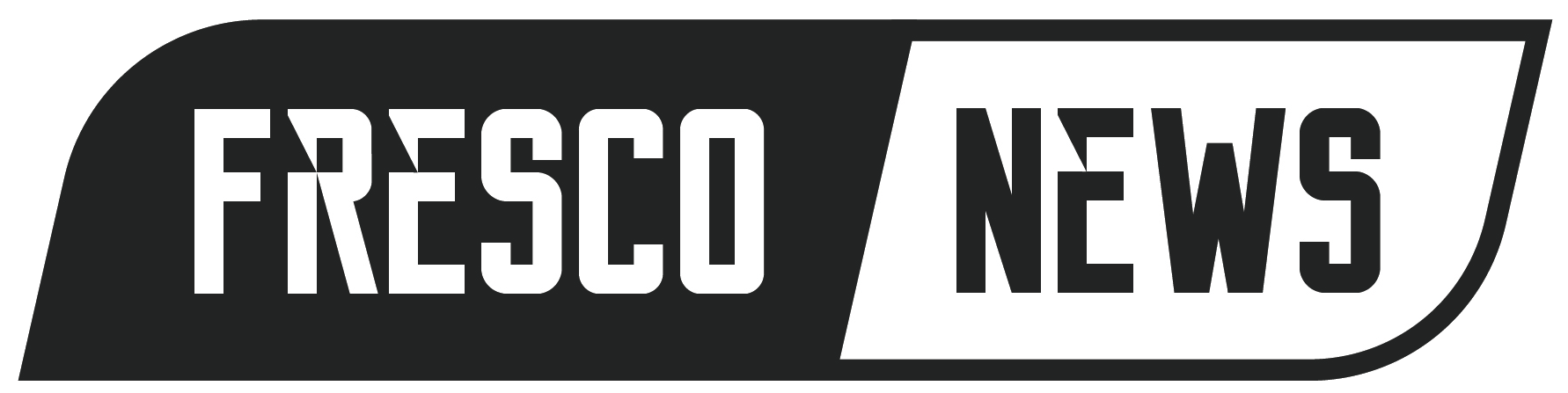Why is Hulu not Working?
Hulu is a popular American streaming service that requires a subscription and is mainly owned by The Walt Disney Company. Comcast’s NBCUniversal also has a minority stake in the company, which is expected to be sold to one of the two firms. This would result in Hulu becoming a wholly-owned subsidiary.
Hulu is named after two Mandarin Chinese words: húlu, which means “calabash” or “bottle gourd,” and hùlù, which means “interactive recording.” The name was chosen because it represents the idea of holding precious things, like premium content. According to Jason Kilar, the former CEO of Hulu, the name was inspired by a Chinese proverb.

If you’re wondering why Hulu is not working, it’s likely due to various issues that can occur with any internet service. These issues can become so frustrating that you may want to cancel your Hulu subscription plan. But before you do that, you should understand that, similar to other online streaming services, Hulu can also experience issues that stop it from playing. You should also remember to troubleshoot the issue before doing something drastic that you may regret later.
Troubleshooting Hulu

Hulu may not work due to two common issues: internet connectivity problems and software problems. Internet connectivity problems can be due to home network equipment, internet connection, or Hulu service issues. Software problems happen when an issue with the web player or Hulu app, causing it to malfunction. Here are the things you should do when Hulu is not working properly:
- Close the App – Exit out of the app along with any other programs running in the background, and then try opening Hulu again. You should also check if any software designed for blocking Hulu ads is the culprit. In this case, you should consider turning it off.
- Check the Internet Connection – Conduct a speed test on your device to ensure optimal performance and compare its results to the recommended app speeds. If your speeds fall below the recommendations, you can improve your connection by taking certain measures.
- Check for Updates – To see any updates for Hulu, go to your device’s app store. To check for updates for your device’s system, go to the settings menu of your device.
- Power Cycle – If you have one, turn off your device, including the modem and router. After a few minutes have passed, turn them back on again. This will perform a power cycle.
- Use Other Programs on the Device – If you encounter similar problems, test other apps or programs on your device. Poor connectivity could be the cause of the issue. You can contact your internet service provider for guidance on enhancing your connection.
- Clear Cache – To free up space on your device, you can navigate to the settings menu and clear the cache or data. This process will delete temporary files.
- Uninstall and Reinstall the App – To help with streaming issues, uninstall and reinstall the Hulu app on certain devices.
- Deactivate and Reactive the Device – To resolve the issue, remove the device from your account page and then reactivate it. Then try relaunching Hulu.
Hulu Error Codes and How to Fix Them
First, check for information about the specific error code to troubleshoot a Hulu streaming error. Although general tips will still be helpful, you might find more precise solutions if you have the code. Here are some common Hulu error codes you may encounter and how to solve them.
Error Code p-dev301
If you are experiencing a playback error on Hulu, you should understand that Hulu’s service problems may cause the issue. It may also show issues with your app needing to be updated or a faulty internet connection. You can try updating your app and checking your internet connection to resolve this problem.
Error Code p-dev318
If you’re experiencing connection issues, this message may appear. Please check your internet connection, enable mobile data (if you’re on a cellphone), or verify if Hulu is down. The code is just an indication of the connection problem.
Error Code p-dev340
If you are having issues, it could be due to device or internet connection problems. To troubleshoot, you can attempt to restart your device, reinstall or update the app, check your network, or clear the cache.
Error Codes 3 and 5
When you see Hulu error codes 3 and 5, the Hulu app cannot load a show, usually due to an internet problem on your end. To resolve this, you can try turning off your streaming device and turning it back on again. If the error persists, unplug your modem and router for one minute, then plug them back in and check if the problem is fixed.
When you see Hulu error code 3, the Hulu app cannot load a show, usually due to an internet problem on your end. To resolve this, you can try turning off your streaming device and turning it back on again. If the error persists, unplug your modem and router for one minute, then plug them back in and check if the problem is fixed.
Error Code 16
If you get error code 16 while using Hulu, it means that Hulu is unavailable in your current location or Hulu thinks you are using a VPN or anonymous proxy. You see this message if you are trying to use Hulu outside the United States. But, if you’re inside the US, even if you have a US IP address, Hulu may block it because they suspect you’re using a proxy. In that case, turn off your VPN or proxy to access Hulu.
Error Code 21
If there is a sudden change in your internet connection, such as switching networks or moving from Wi-Fi to cellular, Hulu will display an error code. To fix this, you can try closing and reopening Hulu, which is typically an easy solution and not a significant problem.
Error Code 400
You are receiving an error code 400 on the Hulu app of your mobile or streaming device, which indicates a problem with your account information. You have two options to resolve the issue: you can either uninstall and then reinstall the app, or you can remove the device from your account.
500 Error
You might encounter a Hulu 500 error while using the Hulu website or any other streaming device. You can try refreshing the page or streaming your show on a different browser, device, or computer to fix this error. Along with this, check your internet speed to ensure that it is fast and stable.
Error Code 5003
If you encounter error code 5003, there could be an issue with your device or the Hulu app. To resolve this, try updating the Hulu app, reinstalling the app, or making sure your streaming device is updated. Restarting or factory resetting your device may be necessary in some cases.
If you have updated both your Hulu app and your streaming device and the error code 5003 persists, the app may be causing the issue. To resolve this, you should report the problem to Hulu and the device manufacturer. In the meantime, you can use a different device to watch Hulu until a fix is provided.
Protected Content Errors
If you’re trying to watch protected content on an unsupported device, or if there’s a momentary glitch, you might see one of several Hulu error codes that include 3343, 3322, 3336, 3307, 2203, 3321, 0326, and others.
Several factors can cause the protected content error on Hulu.
- Wrong Monitor Connection – To watch protected content, do not use a VGA cable to connect your monitor. Try using an HDMI cable or a different monitor.
- Using More Than One Monitor – If you encounter a protected content error on Hulu while using more than one monitor, try disconnecting one monitor, as it may solve the issue. Also, ensure that both monitors are connected with HDMI and try using a different cable if needed.
- Browser Problems – You may receive an error on Hulu if your browser is outdated or incompatible. To resolve the issue, update your browser or switch to a different one.
- Sleep Mode – If your computer goes to sleep while watching a video, you may see this error. Refresh the Hulu page to fix it, and the video should play again.
HDCP Errors
You might encounter a High-bandwidth Digital Content Protection (HDCP) error message caused by communication issues between a newer video source (e.g., a streaming device or Blu-ray player) and an older monitor or television. HDCP is an anti-piracy technology that mandates communication between these devices for content protection. The error can also be caused by issues such as HDMI cable problems.
To resolve the HDCP error while streaming Hulu, follow these steps:
- Remove the HDMI cable from both your streaming device and TV.
- Turn off your TV and streaming device and unplug them.
- Reconnect the HDMI cable firmly to both devices.
- Plug your TV and streaming device back in and turn them on.
Error rununck13
If you’re still facing buffering and playback issues after troubleshooting, you can Clear your browser’s cache. Then, uninstalling and reinstalling the Hulu app. You can also try restarting your streaming device, force quitting the Hulu app, and resetting your network settings.
Hulu Not Working on Roku
Hulu can be streamed on different devices like Xbox and Roku. However, if you encounter issues while watching content, such as the CSK vs. PK IPL match on Hulu, it could be due to various factors like outdated apps, device compatibility, corrupt cache files, or a slow network.
Refer to the following troubleshooting points to address the issue of Hulu not working:
To see if your Roku device still works with Hulu, you can try the following steps:
- Ensure Hulu still runs on the Roku device.
- Check if Hulu’s server is experiencing any downtime.
- Perform a power cycle or restart your device.
- Ensure the Hulu channel is updated.
- Uninstall and then reinstall the Hulu app.
- Clear the cache on your Roku TV.
- Try restarting your network router.
- Contact Roku or Hulu customer support for further assistance.
Hulu Not Working on Android

Hulu is a widely used streaming platform where you can watch movies and TV shows. It is accessible on Android, Firestick, Mac, and Android TV. However, you may encounter issues while using Hulu on Android TV, such as the app freezing on the home screen, showing a blank screen, and buffering while streaming. Fortunately, there are a few troubleshooting methods to fix these problems.
Here are some troubleshooting methods to fix Hulu not working on Android TV. Check your internet speed and whether Hulu servers are down. You should also sign out and back into Hulu. Clear data on Hulu and update the app.
You can also force-stop the or uninstall and reinstall it. You should also consider power cycling your Android Smart TV. Restarting your Hulu app or TV may also work. Additionally, you should check if your plan is still active.
Hulu Not Working on iPhone
Hulu streaming issues are not only limited to Roku and Android devices. They can also occur on iPhones for reasons such as outdated apps, unstable internet connection, corrupted cache data, or an outdated device’s operating system. However, these issues can be resolved by finding the root cause and taking necessary troubleshooting steps.
Here are some tips to troubleshoot the issue of Hulu not working on your iPhone:
- Ensure that your device is compatible with the Hulu app.
- Make sure that you have a valid Hulu subscription.
- Verify that you have entered the correct login credentials.
- Force stop the Hulu app and then restart your device.
- Check your internet speed to ensure it’s strong enough for streaming.
- Try logging out of the app and then logging back in.
- Check to see if Hulu is experiencing any downtime or issues.
- Create some free space on your device by deleting unwanted files or apps.
- Delete Hulu and then reinstall it.
Hulu Not Working on Chromecast
Chromecast is a streaming device that allows you to stream content from Hulu and other apps on your TV. However, if you are asking yourself why is Hulu not working on Chromecast, it could be due to various factors, including:
- Power Supply Issues – To cast Hulu to your Chromecast TV, make sure your TV is connected to an Uninterrupted Power Supply. Verify that the power supply is not disrupted and that your TV is connected directly to the power source. Hulu will only cast to Chromecast with these requirements being met.
- Slow Internet – Hulu might not be able to cast to Chromecast due to the absence of a working Internet connection. If there is a network issue in your location, it could temporarily stop you from casting Hulu to Chromecast.
- HDMI Connection Issues – To cast Hulu to your TV using a Chromecast, you must ensure that you have all the necessary connections. Start by connecting your streaming device to your TV using an HDMI cable. If the HDMI cable is not working or the port is damaged, you may be unable to cast Hulu to Chromecast.
- Server Problems – Sometimes, if you’re having issues with Hulu, it may not be due to a bad internet connection. Hulu’s servers may be undergoing maintenance or experiencing other problems.
If you’re having trouble using Hulu on your Chromecast, there are various fixes you can try. Remember that not all of them may work, so don’t lose hope if some don’t.
- Check your internet connection and reset it if necessary.
- Clear out the cache data of Chromecast.
- Use the Chrome browser to stream Hulu.
- Log out of the Hulu app and then log back in.
- Update both the Hulu app and Chromecast device.
- Try watching another show.
- Verify your Chromecast name.
- Reinstall the app.
- Check Hulu’s server status.
- If the issue persists, report it to Hulu’s customer support.
Hulu Not Working on Fire TV
Various reasons could cause Hulu to malfunction on Fire TV. Sometimes, the app may display an error code, whereas, at other times, it may crash unexpectedly. The cause could be related to your Fire Stick’s weak Wi-Fi signal or cluttered files slowing down its performance. Though it may not always be possible to identify the root cause, implementing these simple troubleshooting techniques can resolve the problem in most cases.
- Improve the internet connection speed.
- Update the Firestick and Hulu apps.
- Clear the cache of the Hulu app.
- Try deleting and reinstalling the app.
- Restart the Firestick.
Hulu Not Working on Apple TV
If you experience issues with Hulu on Apple TV, you may encounter errors when launching the app, starting a video, or during playback. Connectivity issues, problems with the device, or a Hulu outage may be the cause.
The problem of Hulu not connecting to your Apple TV can be caused by different factors, such as local network issues, internet connectivity problems, and login credential issues with Hulu. If you’re having trouble using Hulu on your Apple TV, try the following solutions:
- Test your internet connection and verify that your Apple TV is connected to the internet.
- Check if Hulu is down.
- Force-quit the Hulu app and try other Apple TV apps.
- Verify your Hulu login credentials and subscription status.
- Update the Hulu app and Apple TV software.
- Restart your network hardware.
- If the issue persists, try deleting and reinstalling the Hulu app.
- As a last resort, you can factory reset your Apple TV.
Hulu Not Working: 10 Things to Do
When you encounter a glitch with Hulu or any streaming service, it can be challenging to determine the cause. To resolve the issue, you can try these potential fixes in order of simplicity and ease, then gradually move on to more complex or less probable solutions.
Check Your Internet Connection
If you’re having trouble using Hulu, it might be because of your internet connection. Slow internet speed is not enough for streaming on Hulu. To ensure good quality, Hulu recommends using at least 3Mbps download speeds for regular streams, 8Mbps for live streams, and 16Mbps for 4K content.
To ensure your internet is not causing issues, try using other apps requiring internet access and perform a Google search. Additionally, check if other devices on the same network are functioning correctly. If you’re experiencing problems with other apps besides Hulu, it’s likely due to your internet connection.
To improve your Wi-Fi connection, try restarting your router. Look for the dedicated button or unplug the device and plug it back in. Ensure your connection is turned on if you’re using cellular data.
Check if Hulu is Down
The popular streaming service may sometimes experience temporary crashes, usually when many users try to use it simultaneously. Although it doesn’t happen often, these interruptions can be quickly fixed. You can visit websites like Isitdownrightnow or Downdetector to check if the platform is down. Additionally, checking Hulu’s social media for bug announcements is a good idea.
If Hulu is not working, you should wait until it’s resolved. In the meantime, you could consider exploring other streaming services.
Clear the Data Cache
Clearing the cache can improve your device’s performance by storing commonly used data locally. However, cache data can become corrupted over time and cause problems. Therefore, it’s recommended to clear the cache periodically. Additionally, deleting app data is an option, but this will remove all data and login information, requiring you to log in again.
Close and Reopen Hulu
If you’re experiencing issues with Hulu not working, you can try to fix them by closing and reopening the app or website. For computer users, you can exit the browser and reopen Hulu.com. If you’re using a mobile device, fully closing the app and restarting it may help. However, remember that the process for fully closing and opening the app differs for Android and iOS devices.
Restart the Device
A common method for troubleshooting tech problems is to restart the device. You can suggest this solution to your friends and family. Restarting the device is a simple yet effective way to resolve many issues. Despite being an old trick, it is still recommended as the first step because it works well. Restarting can reset the device and improve its performance if running for an extended period.
Update and Reinstall the Hulu App
Using an older version of the Hulu app is usually fine, but sometimes it can cause problems when there are significant updates. It is recommended to check for updates regularly, as they often include bug fixes and performance improvements.
To continue using Hulu, you may need to update the app on your device through either the App Store or Play Store, especially if Hulu has released any bug fixes or updates. For PC users, updating the browser may also be necessary.
Monitor Streaming Limits
Hulu is designed for a single household, so streaming on multiple devices at once is not allowed. If Hulu is not working for you, it could be because someone else is using your account. Hulu only allows streaming from two devices simultaneously, so if you want to use Hulu on your device, you may need to ask others to stop streaming.
If you’re a Live TV subscriber on Hulu, you can get the Unlimited Screen add-on for an additional $9.99 per month. This allows you to stream live TV on multiple devices within your household. Hulu also allows you to stream on the go, but up to three devices can be mobile and outside your home network when using this add-on.
Deactivate and Reactivate Your Device
Deactivating and reactivating your device may help your situation. Follow these steps to deactivate your device:
- Visit secure.hulu.com/account.
- Tap Manage Your Devices.
- Look for the device giving you trouble and tap “Remove.”
- Sign in to your account again on the same device.
If Hulu is not working, it could be because you’re using an outdated version of your operating system’s software. Simply check if there are any updates available.
Check the VPN settings and Device Location
Hulu is a video streaming service that can only be accessed within the USA, including Puerto Rico and US military bases. If you are outside of the USA, this is the reason why you are experiencing issues with Hulu. The only solution is to be physically located within the USA. If you are on a US military base and still have difficulty accessing Hulu, you can contact support for assistance.
People who use VPNs for security or to change their location may encounter problems when using streaming services. Streaming services have methods to detect VPNs, so using one may result in being blocked from accessing Hulu, even if you are within the USA.
Check for a Network Block
If you’re using public Wi-Fi or someone else’s network, you may experience a network block that could prevent you from accessing Hulu. Administrators often block streaming services like Hulu, especially on networks belonging to concerned parents or in places like libraries and schools.
If this is the reason why you’re unable to access Hulu, your only option is to ask the administrator to lift the ban on the service or switch back to your mobile data.
Tips and Hacks to Fix “Hulu Not Working”
Sometimes Hulu stops working when you’re trying to watch your favorite show at home. This can happen for a variety of reasons. Fortunately, there are many ways to fix it. Here are some tips to improve Hulu at home.
Reset Your Hulu App
If you are certain that Hulu and your internet are not experiencing any issues, the problem may be with your app. You can try resolving any remaining bugs by restarting the app.
Use Another Browser
If you have problems streaming Hulu on Google Chrome, you can try switching to Opera, Safari, or Mozilla. Sometimes, Hulu may change your preferred browser, causing specific streaming difficulties.
Reboot the Modem
To restore your internet connection or improve slow streaming, try unplugging and then plugging back in your modem. This should have a similar effect as restarting the router.
Use a Wired Connection
If your Wi-Fi signal is weak, it could be because of bad weather or too many people using the same network. You can try connecting to the internet using a wired connection to fix the issue.
Hulu not working can be a frustrating experience. However, with the proper troubleshooting techniques and knowledge of potential causes, such as weak Wi-Fi signal or server maintenance, you should be able to get your streaming service back up and running in no time. If you need help with these tips, it is best to contact customer support directly so they can help diagnose any underlying issues that may be causing the problem. With some patience and perseverance, you’ll soon have access to all your favorite shows on Hulu!
Frequently Asked Questions
1) Is Hulu down or experiencing an outage?
If Hulu is not working, it may be due to an outage. You can check the website Downdetector for updates on any potential problems with the service or report any issues you are experiencing directly to Hulu.
2) What should I do if Hulu is not loading or taking a long time to load?
If Hulu is not loading, try restarting the device and checking your internet connection. You should also clear any cached data from the app or check if someone else in the household may be streaming simultaneously.
3) Why am I experiencing buffering or playback issues on Hulu?
Buffering and playback issues can be caused by insufficient internet speed, corrupted cached data, or an outdated app version. Try improving your connection, deleting the cache, and updating the Hulu app to resolve these issues.
4) Can an outdated app or software cause Hulu to not work properly?
Yes, using an outdated version of the Hulu app or your device’s software can cause issues with streaming. It is recommended to check for updates regularly and install them if necessary.
5) Are there any known compatibility issues between Hulu and specific devices?
Yes, Hulu may not work correctly on certain devices or software versions. You can check the Hulu website for compatible devices and operating systems.
6) Is a stable internet connection required for Hulu to work?
Yes, Hulu requires a stable internet connection for streaming. Depending on the type of content and quality you prefer, it may be necessary to have at least 3Mbps download speeds for regular streams or 16Mbps for 4K content.
7) Can clearing the cache or cookies on my device resolve Hulu-related issues?
Clearing the cache or deleting cookies can help with many streaming issues. You should regularly remove the cache data from your device to improve performance.
8) Are there any specific error codes or messages that indicate why Hulu is not working?
Yes, Hulu error codes and messages can help diagnose device-specific issues. Refer to the Hulu website for more information on what each code or message means and how to address them.
9) What steps can I take to troubleshoot Hulu if none of the above solutions work?
If none of the above solutions work, you can try deactivating and reactivating your device or factory resetting it. Additionally, contact customer support for help with any underlying technical issues that may be causing Hulu not to work.